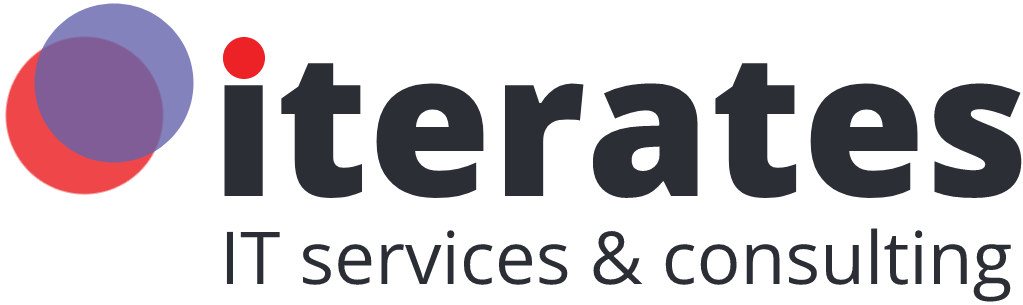Discover how to use Copilot, Microsoft’s generative AI assistant, to boost productivity in Microsoft 365 on Windows 11. Whether you’re a beginner or familiar with Microsoft applications like Word, Excel, PowerPoint, or Outlook, this comprehensive guide will show you how to use Microsoft Copilot in your daily workflow.
Copilot integrates directly into the Copilot homepage and Microsoft products, allowing you to click and interact through voice or text conversations. You’ll learn how to analyze data, create accelerated PowerPoint presentations, and write emails using Microsoft Copilot in Outlook. With this guide, users—including Copilot Pro subscribers—will gain practical tips such as how to deploy this feature, use it in different scenarios (like Power Automate), and where to find Copilot help and Microsoft support.
With just a few simple steps to boost your efficiency, you’ll discover the power of Microsoft Copilot: it can enhance your creations, help structure your ideas, optimize your spreadsheets in Excel, write documents in Word, and even automate repetitive tasks.
Ready to discover how to use Microsoft Copilot and fully leverage this Copilot application? Follow this guide to learn how to use Copilot for Microsoft 365, take advantage of its integrated intelligence, and transform how you work on Windows.
What is Microsoft Copilot and How to Use it on Windows?
Microsoft Copilot is a generative AI solution integrated into Microsoft 365 applications, designed to assist users in their daily tasks. It leverages the latest artificial intelligence technologies to simplify content creation, data analysis, email management, and much more.
Accessible from the Copilot homepage or directly integrated into Microsoft Word, Excel, PowerPoint, Outlook, and even Microsoft Edge, this intelligent assistant works with your Microsoft account and transforms the way you work on Windows 11.

How to Use Microsoft Copilot on Your Computer?
To use Microsoft Copilot, simply follow these steps:
Log in with a Microsoft account or a Copilot Pro subscription.
Open one of the compatible Microsoft 365 applications (Word, Excel, etc.).
Access the Copilot interface via the sidebar or the dedicated tab.
Start interacting: ask a question, request a summary, create a spreadsheet, or let Copilot help you draft an email.
Copilot integrates seamlessly into your workflow, making using Copilot intuitive and natural. For example, in Microsoft Copilot in Word, it can automatically draft reports, correct grammar, and restructure your texts. In Excel, Copilot provides data analysis with just a few clicks, while in PowerPoint, Copilot simplifies creating professional presentations.
How to Deploy and Learn to Use Microsoft Copilot
One of Microsoft Copilot’s great advantages is its easy deployment and wealth of educational resources. Whether you’re a business or an individual, you can learn how to use Microsoft Copilot in just a few steps.
How to Deploy Microsoft Copilot on Windows
To deploy Copilot, follow these simple steps:
Check your Windows version: Copilot is fully compatible with Windows 11.
Ensure you have an active Microsoft account, ideally a Microsoft 365 Copilot (or Copilot Pro) subscription.
Access your system settings or open one of the Microsoft Office applications (Word, Excel, etc.).
Activate the Copilot application via customization options or directly from the Copilot homepage.
Once activated, you’ll see the Copilot interface appear as a sidebar or input field within your applications.
Learn to Use Copilot with Microsoft Support
Microsoft Learn offers dedicated training courses to help you learn how to use Copilot. These resources allow you to explore Copilot’s features in real-world scenarios:
Create marketing content in Word
Automate financial reports in Excel
Structure meetings in Outlook
Design sales pitches in PowerPoint
You can also rely on Microsoft Support for technical questions or implementation assistance. With this support, even new users can quickly start using Microsoft Copilot effectively and strategically.

Real-World Use Cases: How Copilot Can Transform Your Daily Routine
Integrating Copilot into different professional scenarios demonstrates its ability to enhance productivity and simplify numerous tasks.
In Microsoft Copilot in Word, for example, you can create a complete professional report from simple ideas. With Copilot’s help, the text is structured, written, and optimized effortlessly. It can also correct or rephrase your content for greater impact.
In Microsoft Excel, Copilot provides clear and precise interpretations of your data. You ask a question in natural language, and the tool returns visual responses and detailed analyses. This makes decision-making easier, even for those less familiar with advanced formulas.
Using Copilot to create presentations in PowerPoint, a simple instruction is enough to generate professional slides with text, images, and transitions. It speeds up creation while ensuring consistent formatting.
In Outlook, Microsoft Copilot in Outlook can summarize email threads, draft replies, or automatically organize your priorities. This significantly reduces the mental load for busy users.
Copilot also proves useful in more technical environments, such as Power Automate, where it simplifies creating automated workflows without coding. Just express what you want to do, and Copilot integrates into the process.
These are just a few examples of how to use Microsoft Copilot to transform your work methods, streamline your organization, and free up time for high-value tasks.
Conclusion: Discover How Microsoft Copilot Revolutionizes Your Day-to-Day
Thanks to Microsoft Copilot’s integrated artificial intelligence, you no longer have to choose between speed and quality. Whether you’re a professional, student, or entrepreneur, using Microsoft Copilot in your Microsoft 365 applications gives you a clear competitive advantage: saving time, automating tasks, and improving productivity effortlessly.
Copilot simplifies your daily actions, helps you analyze data, write impactful content, and create powerful presentations. With its intelligent features, it adapts to your needs and integrates perfectly into your workflow on Windows 11.
Discover how to use Microsoft Copilot today, explore its uses through Microsoft Learn, and join the thousands of users harnessing the power of Microsoft Copilot to evolve how they work.
Take action with Microsoft Copilot on Iterates. Don’t let your teams waste time on repetitive tasks. Integrate Microsoft Copilot into your business processes with Iterates and enjoy intelligent AI to automate, write, analyze, and create.